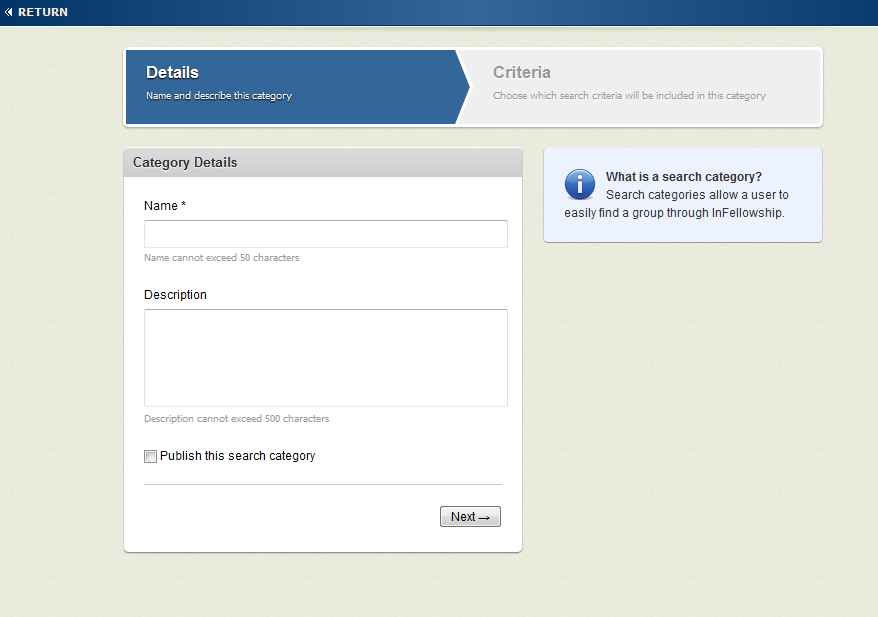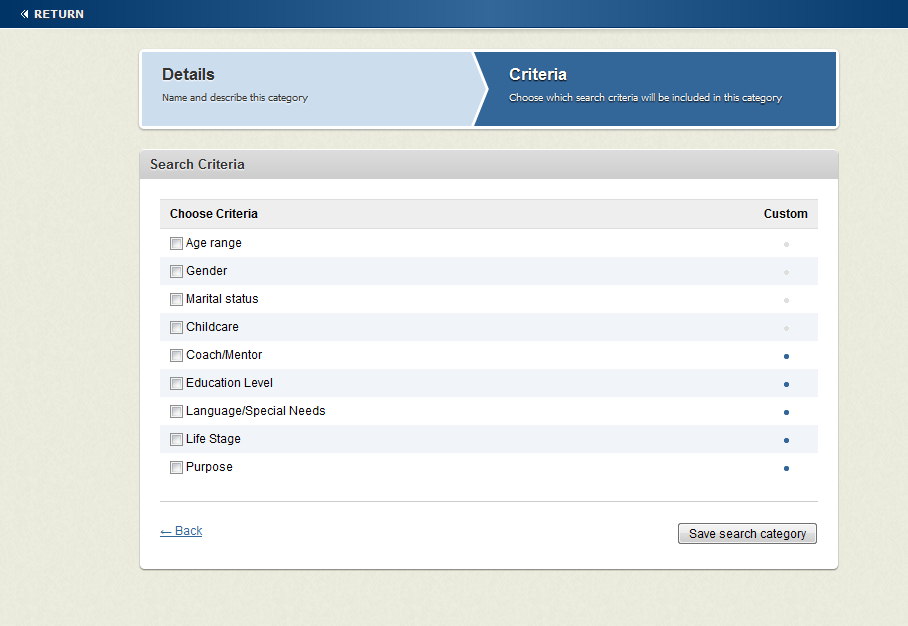Open topic with navigation
Creating a Search Category
Search categories allow people to find groups by specific criteria. See Search Categories for details and examples.
To create a search category:
- Click the Groups > Administration > Search Categories. The Search Categories listing appears.
- Click Add. The New search category workflow appears beginning with the Details step.
 New Search Category
New Search Category
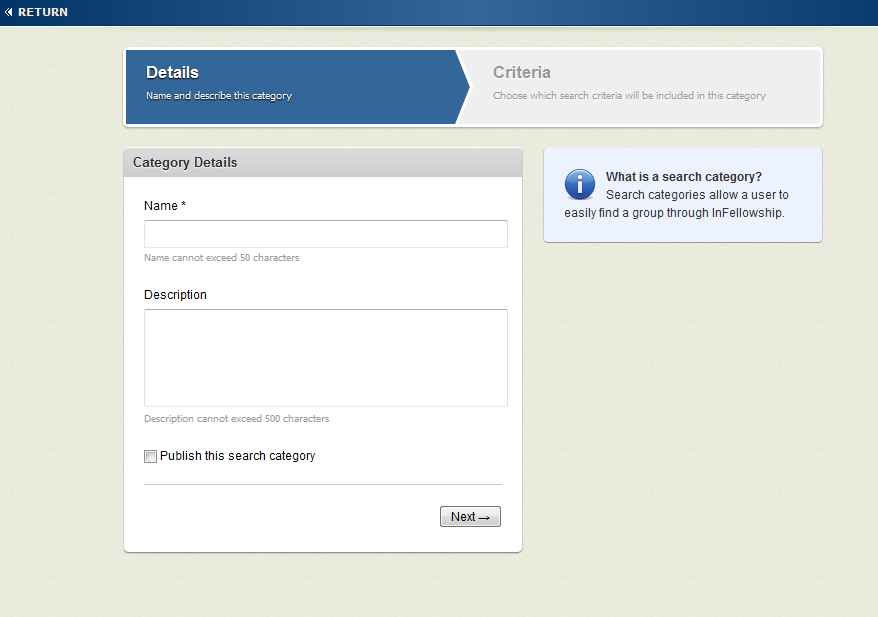
- Type the search category name, and optionally, a corresponding description. The category will appear in the InFellowship website application.
- In order to have this category searchable in theInFellowship website application, select the Publish this search category check box. (You may unpublish a category at anytime by editing the details of the category and deselecting the check box.)
- Click Next to select the criteria that apply to this search category. Each check box selection will result in additional configuration options that you must select.
Note: Any custom fields you have created appear with a solid dot in the Custom column. The dimmed dot represents standard fields available for every group regardless of group type.
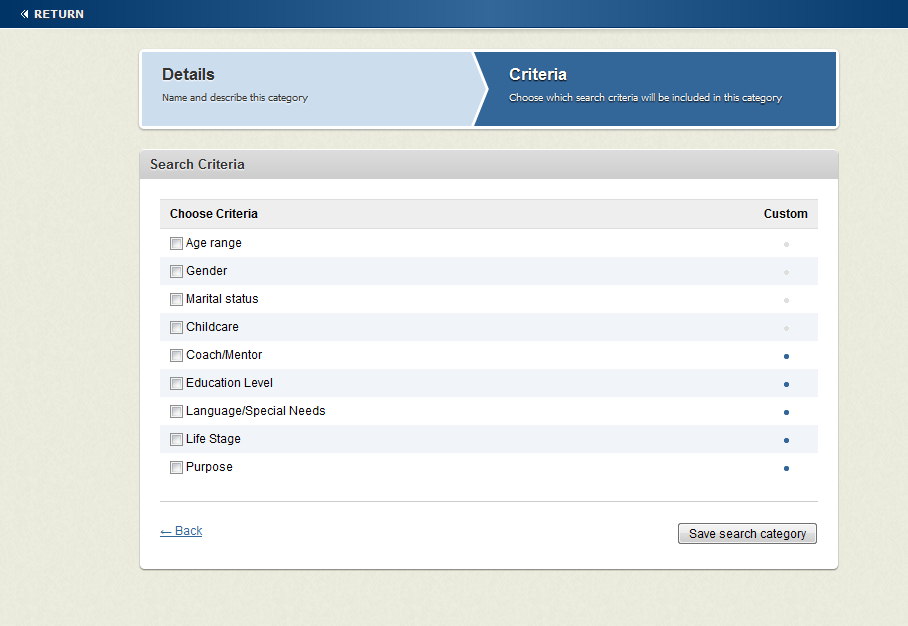
For example, if you want to create a search category for women's hobby/interest groups, you would select the Gender > Female and Purpose > Hobby/Interest options.
- Click Save category. The Search Categories list appears.